With ShepPay you can conveniently view, sort, print, download, and pay your invoices online. Once enrolled, you can make payments online, schedule future payments, add additional users, and much more. ShepPay gives you the tools to easily and securely manage your Shepley account from anywhere.
Features & Benefits
- Securely make payments online.
- Save time by scheduling future payments.
- Download billing information into accounting software.
- 24/7 online access, anytime, anywhere.
- Conveniently access your invoice & statement history.
- Reduce paper waste and help to protect the environment.
- It’s easy & free!
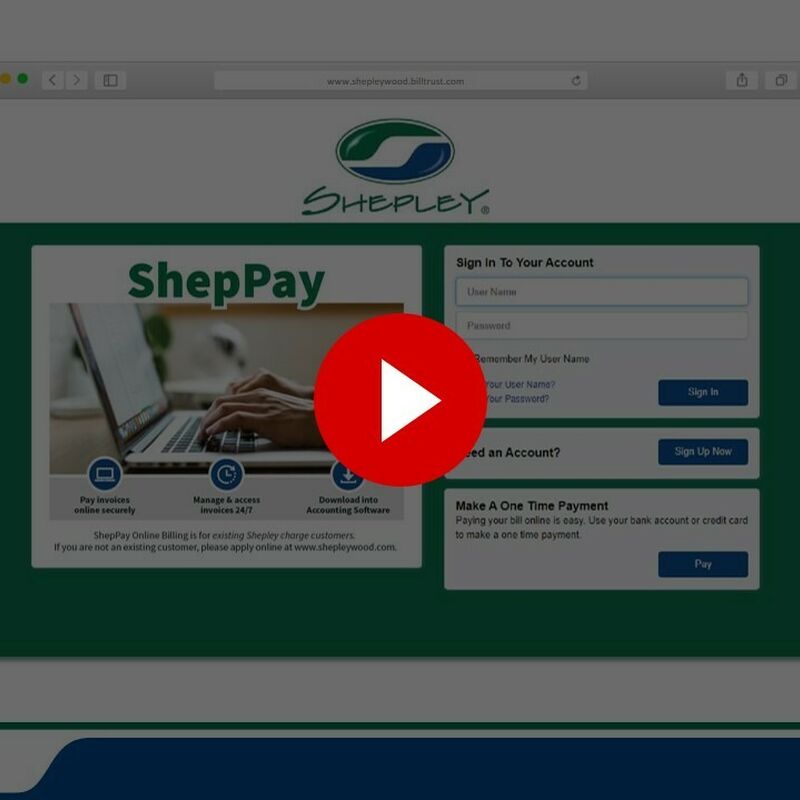
ShepPay Video Tutorials
Watch our video tutorials to learn about the tools and features available to you through ShepPay that will make managing your Shepley account a little easier and save you time & money.
ShepPay FAQs
If you already receive invoiced or statements electronically then you should have received an e-mail with your log in information on January 12th or 13th from shepleywood@billtrust.com. If you didn’t receive that e-mail and you’d like access now please e-mail Andrea Van Inwegen andrea@shepleywood.com and include your customer ID in the subject.
The e-mail will come from shepleywood@billtrust.com so please be sure to add shepleywood@billtrust.com to your safe sender list for a seamless transition. Your invoices and/or statement notifications will also start coming from this email.
If you receive your statement by mail then your January statement will include your login information.
If you received an email with enrollment information, follow the instructions with your username and temporary password. If you receive paper statements & invoices you’ll see the enrollment token just above your invoice list and your account customer ID on the top right of your statements starting with January 2021. You will use these two identifiers to log in for the first time at this site https://shepleywood.billtrust.com
Please note that this enrollment token will not work if you already received an enrollment e-mail.
Once you set up your account, you can choose to receive an e-mail notification with the invoice attached then you don’t have to log in again.
Once the primary account user logs in, they have control to adjust the invoice & statement delivery settings and add other account users. You will see all of your unpaid invoices. When you are ready to make a payment simply select the invoice you’d like to pay, enter your bank account information and either pay now or schedule that payment for a later date.
If you want to be sure that you never miss a discount date then sign up for automatic payments. First, schedule to pay all of your existing invoices. Then under the settings tab go to auto-pay settings. Enable Auto-Payment, choose your bank account, and you can set a maximum invoice amount to be paid. After that each invoice will be scheduled to be paid on the 8th of the month.
Absolutely! Our new and improved statements can be sent by e-mail or by mail. Plus you can still log in to ShepPay and opt to receive your statement by mail. Your payment terms still remain the same. As always, our finance team is here to help with any questions.
If you received paper statements before, you’ll receive a paper statement for January and each month going forward until you request to receive them only by email. If you received emailed invoices or statements, they will continue to be emailed and will come from shepleywood@billtrust.com. To have your invoices & statements sent to multiple email addresses, please create a separate ShepPay account and login for each email address. If you aren’t receiving your emailed invoices or statements as expected please contact us and we are happy to help get your accounts setup.
Yes, our finance team will continue accepting check payments like we always have done. Your mailed statement will continue to include a return envelope for your convenience.
Yes, you can make online payments with ShepPay and continue to receive your statements by mail.
Online payments made before 3PM on weekdays will be posted the same day. Online payments made after 3PM on weekdays will be posted the next day. Payments made on Saturday or Sunday will be posted on Monday. Payments made on holidays will be posted the following business day. You can also schedule the payment to be processed at a future date. Payments mailed to Shepley will be reflected in ShepPay by 8PM on the day they are posted.
When you are in the summary tab if you select just the current due items then you will only see the current due invoices in the open tab. To view all invoices again look for the grey oval box above the invoice listing and click the x to close the filter.
If you received an error message after attempting to make a payment, make sure you have the individual invoices selected and try again.
Yes, all of the columns in the open tab can be filtered or sorted. To see just your current due invoices, go to the due date column and type in the due date for the invoices you’d like to download or pay then hit apply. To select all of these invoices click the white box in the heading row to select all. To remove this filter, go back to the due date tab and click reset.
No, they are two different resources. ShepNet gives you access to product information, product availability, and you can generate and view quotes. Click here to learn more or to request a ShepNet account. ShepNet is perfect for cash account customers. ShepPay allows charge customers to view & pay invoices.
If you have logged in previously to your ShepPay account but cannot remember your password click the Forgot Your Password button on the log in page. Type your user name and e-mail address and click next, then after answering a security question you’ll be prompted to choose a new password.
If you received your log in information by e-mail but haven’t logged in yet and can’t find your e-mail, click the Forgot Your Password button on the log in page. Type your user name and e-mail address and click next. You’ll be e-mailed a new temporary password. Once you log in with the temporary password you will be prompted to pick a new password, choose your security questions and then log in with your new credentials.
If you have other regarding ShepPay, please contact Finance & Credit Department at 508-862-6295.
Still have Questions? We're here to help.
You can always reach out to our Shepley Finance team with any questions. We are here to help make ShepPay easy to use and the best tool for you. Call our Finance & Credit Department at 508-862-6295.
ShepPay Online Billing is for existing Shepley charge customers. If you would like to open a Shepley account, please complete our online application and our team will get in touch with you.